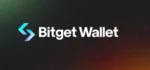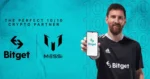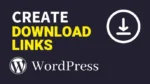Table of Contents
Is Smash really is better than WeTransfer?
File Sharing is probably one of the services we use frequently with our friends and colleagues. However, File sharing services are not wildly available as it is one of the sluggish companies in the market. Even though there is a company that takes on this challenge and focuses on providing a variety of features. In this article, I’m going to tell you everything about Smash. Smash file transfer review-unlimited data transfer for free.
Table of contents:
- What is Smash?
- What does Smash do?
- What are the plans Smash offers?
- How Much does it cost you?
- How you can use Smash File Transfer?
- Is Smash Safe and Secure?
- Smash Review
- What I like
- What I don’t like
- Some issues users faced over the years
- What are the top 5 alternatives for Smash?
- Firefox Send
- Send anywhere
- Surge send
- Google Drive
- We Transfer
- FAQs
- Smash file transfer for PC
- Best Smash file transfer Apk
- Smash File transfer Limit
- How to sign up for Smash
- Is it available on the play store
What is Smash?
SMASH is a large data transfer service provider based in Lyon, France that allows users to make secure and fast file or data transfers of any size to share with other people.
What does Smash do?
Well, services like this aren’t free these days. Now, the first thing that comes to mind when we talk about Smash is WeTransfer, but you have to pay if you want to share files larger than 2GB.
For faster processing, you need to sign up at the premium level, which also offers to keep your link up to 365 days and allows you to view your transfer history and reports for 5 dollars per month
What are the plans Smash offers?
Millions of businesses and enterprises are now using SMash for secure and fast file transfer. Smash offers 4 Plans and Features as Free. Pro, Team, and Enterprise. User can also customize their plan according to their need and requirement.
| Smash core features | Free | Pro | Team | Enterprise |
| No. of Users | 1 | 1 | Upton 25 | Unlimited |
| File sending without size limit | ✔ | ✔ | ✔ | ✔ |
| Priority treatment for sendings | Up to 2 GB | ✔ | ✔ | ✔ |
| File availability period | Up to 14 days | Up to 365 days | Up to 365 days | Up to 365 days |
| History of sending | ✗ | ✔ | ✔ | ✔ |
| Real-time tracking | ✗ | ✔ | ✔ | ✔ |
| Advanced Configuration tools | ✔ | ✔ | ✔ | ✔ |
| File Preview (Image, Video & audio) | ✔ | ✔ | ✔ | ✔ |
| Confirmation sending email | ✔ | ✔ | ✔ | ✔ |
| Download confirmation email | ✔ | ✔ | ✔ | ✔ |
| Opening and downloading report | ✗ | ✔ | ✔ | ✔ |
| Password protection | ✔ | ✔ | ✔ | ✔ |
| Security audits | ✔ | ✔ | ✔ | ✔ |
| Single Sign-on integration | ✗ | ✗ | ✗ | ✔ |
| Priority email support | ✗ | ✔ | ✔ | ✔ |
| Phone Support | ✗ | ✗ | ✗ | ✔ |
| macOS, IOS & Android apps application support | ✔ | ✔ | ✔ | ✔ |
How Much does it cost you?
If you are planning to enroll with Smash, ensure you compare your options to find the deal that best meets your requirement or you can read my Smash File transfer Review.
Free: Free service Forever
Pro: $5/month or Billed annually $60
Team: $25/month or Billed annually $300
However, If you are planning to buy an Enterprise plan then you would need to contact the Smash team for the customization price.
How you can use Smash File Transfer?
- Visit the Smash Homepage
- Once the home page opens, simply drag and drop the files onto the icon
- Add multiple files by simply drag and drop
- Once all the files are uploaded to smash, you will see that the window has two sections:
- One represents the files you added
- Other allows you to enter your contact details
- Enter the recipient’s contact information
- You can also create your own URL to send to the recipient as a link
- You can also upload files through Slack because the application is compatible with Slack
Is Smash Safe and Secure?
Smash has a security team and every day they continuously implement a set of tools and techniques to secure access to personal data using some of the highest encryption technology in the industry such as AES standard (Advanced Encryption Standard),256 bits], SAmsh uses the SSL/TLS (Secure sockets Layer/Transport Layer Security) to protect the data during transfer. The files are automatic will be deleted from the servers once the Smash has expired.
Smash check its applications on daily basis to terminate possible security breaches and cyber-attacks. Smash uses Amazon Web services to store the data & files with its S3 service. Plus, only people who have the transfer link in their possession can only access SAmsh services.
So it’s easy for me to say that you can rest assured as Smash uses the best ways to secure your use of Smash file transfer services, or you can read my 2021 Smash File Transfer Review.
Smash File Transfer Review 2021
What I like
- Does what it says. No ads, no lags, very simple to use.
- You can share files to any platform like IOS to Android, macOS to Android, etc
- Smash is without registration. You don’t need to sign in to use our app. Sign-in is not possible on SMASH app
- Awesome transferring tool! Quick and easy for any size file! Now you don’t need to tangle around cables.
- The main advantage of using the Smash file transfer is that you can share various mediums like Email, Whatsapp, Instagram, Facebook, Bluetooth, and many more.
- The recipient doesn’t need to Smash installed to receive the file.
What I don’t like:
- User can not rewrite the Filename
- A minor feature must be added. The receiver is downloading each file by clicking on each of them. Instead of that give a feature to download all files at a time. And allow time to be adjusted by the sender.
- For Free plan you cannot download instantly after sharing… takes 2 hours
- Some time at 99% or even at 100% it says SORRY File not uploaded.
- The mobile app does not provide all the features just like the website.
- The Smash api is not publicly available for the moment
Note: What I don’t like in Smash file transfer review is my sole opinion, you may disagree with that.
What are the top 5 alternatives for Smash?
Firefox Send anywhere is a popular application in the file-sharing category. It is an encrypted file transfer service that allows users to easily and securely share files from any browser, with Firefox send you can share files and data up to 1GB for free.
Surge Send is another file transfer product that makes it easy to send large files. It has many features: file encryption, Super surge for faster downloads, Pause and resume more download and storage options with Surge pro, and more. Surge send allows you to use the features with all the compatible devices.
Google Drive is a file that stores and synchronizes activities. Google Drive was created on April 24, 2012, allowing users to store files on their servers, attach files to devices, and share.
The 1TB package is available for 9.99 dollars per month or a one-time payment of 99.99 dollars per year. If you sign up for the year and make monthly payments, you will need to pay 119.88 dollars.
WeTransfer is an internet-based transfer of large computer files. It offers free basic services. One of the great features of this file transfer is that users can share files up to 2GB for free. However, the main disadvantage of WeTransfer is that sometimes files or data are lost or not downloaded correctly.
HighTail is a project-built management tool for creating content, with features that allow you to upload large files and view content like: PDF, HTML, videos, and images, collect micro comments, assign tasks, track activities using the control panel. Hightail helps people of an organization to reduce the time it takes to review work, track projects, and make it easier for every team member, both inside and outside the organization.
Recommendations:
OpenText Hightail Large File Share-Review, Pricing, & FAQs | 2021| MrWackadoo
SendThisFile Alternative, Review, Pricing & Features 2021- MrWackadoo
Frequently asked questions:
1. How do I open a single file downloaded to my iPhone or iPad?
- Click the Smash link.
- Select the selected file (if there are multiple files in the transfer) and / or press the red Upload button.
- A confirmation message may be displayed. Click [Download] again.
- Next, the files are in the Downloads folder. To access it, click the arrow icon in the upper right corner of the page.
- Click Preview.
- To save the file, click the icon in the lower left corner of the screen and select Save Image.
- It’s over! The file can be in the photo album or “Documents”.
2. How to open a .zip file downloaded to an Android phone or tablet?
We recommend downloading a zip decompression application like WinZip (free).
- Click to download the link you received. So far it’s good, isn’t it?
- Click Download All as .zip at the bottom of the link.
- Tap to confirm the download.
- It may appear that nothing is happening on some devices. In other cases, the import icon may appear in the upper left corner of the screen. After the download is complete, open the file.
- If you downloaded WinZip, you will be given the option to open the .zip file using WinZip.
- You can choose where to open or save the file in WinZip.
3. How do I sign in to Pro with the Mac app?
- Click on the small Smash logo icon in the menu bar at the top of the app.
- Then a window will open.
- Click the gear icon.
- Select Sign in to Smash Pro.
And that’s all! In seconds, you can transfer files from your Mac and Pro accounts. That is, the file will be available for 30 days.
4. How long can files be available in the Mac app?
In the Mac app, the file will be available for 7 days. If you are signed in to your Pro account, the file will be available for 30 days.
And that’s all! 7 or 30 is a number to remember how long the file can be used in Mac applications.
5. How do I send a folder in the Mac app?
You can send a folder to your Mac app with a simple drag and drop or a few small clicks.
Unlike the web version of Smash, you don’t need to compress the file to send it through the Mac app.
Simply drag and drop the file onto the application icon or click the Select File icon to select a file from the files on your Mac.
This will start downloading the file, and after a while, you will be able to share it as you like.
- All Crypto Mining Methods: Detailed Breakdown of All

- Bitget Wallet: A Complete Guide for New and Experienced Traders 2025

- Bitget Exchange Review: A Comprehensive Guide to Features, Fees, and Benefits

- How to Create a Download Link: A Complete Guide (Including WordPress)

- 13 Best AI Tools Revolutionizing Daily Life: A Guide to the Best AI Technologies for Everyone

- How to See Specs of PC: A Comprehensive Guide

Recommendation: Games articles to look at; Top 23 Best AA Games You Should Play Right Away| low budget games pc Top 25 FREE Single Player Games of All Time TOP 24 Open World Best Games on PC Today, Ranked by Mr. Wackadoo Dragon Age 4 release date, story, gameplay, and everything else so far Before the Blood| Announce Trailer| PC debut| Before the Blood Game on Steam— Enter Yes™ Recommendation: RTX graphics card chipset to look at; Best RTX 3070 Graphics Cards of 2021 Top GPUs-Best Graphics Cards for Gaming in 2021–2022 Best 2022 GeForce RTX 3080 Amazon Graphics Cards, Check Out Today’s Best Deal Best Gaming Headsets for PS4 and PS5 in 2022 and beyond List Of Best RGB Keyboards To Buy In 2021 and beyond