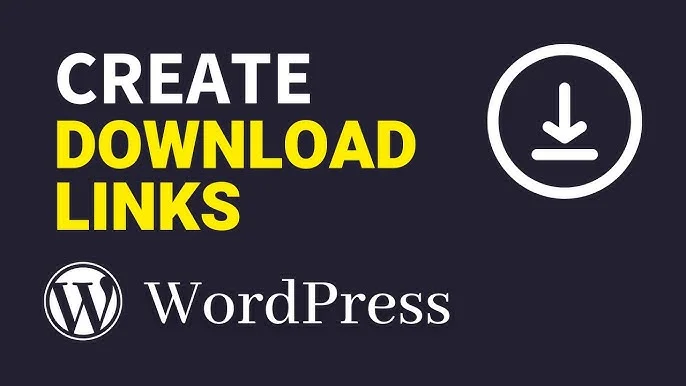Creating a download link is essential for anyone who wants to share files online, whether you’re a website owner, blogger, developer, or content creator. A download link allows users to easily retrieve files, such as documents, images, software, and more, directly from your website or cloud storage. This guide How to Create a Download Link will help you.
In this guide, we’ll walk through the different methods for creating a download link. We’ll cover basic HTML methods, WordPress solutions, and server-side options, along with frequently asked questions to clarify any doubts.
Best reads: 13 Best AI Tools Revolutionizing Daily Life
Table of Contents
How to Create a Download Link – All Methods
1. Creating a Basic Download Link in HTML
The most basic way to create a download link is using HTML’s <a> (anchor) tag. The download attribute tells the browser to download the file instead of opening it. Here’s an example:
html
Copy code
<a href="path/to/yourfile.zip" download>Click here to download the file</a>href: Specifies the file’s path on the server or the URL.download: This attribute forces the file to download when the user clicks the link, instead of opening it in the browser.
Example:
html
Copy code
<a href="https://example.com/files/sample.pdf" download>Download PDF</a>In this case, when the user clicks on the “Download PDF” link, the browser will automatically download sample.pdf.
Customizing the Filename:
You can specify a custom filename for the download using the download attribute like so:
html
Copy code
<a href="path/to/yourfile.zip" download="CustomFileName.zip">Download File</a>This way, the downloaded file will be saved as CustomFileName.zip, even if the original file has a different name.
2. Creating a Download Link for Files on Cloud Storage (Google Drive, Dropbox, etc.)
If you store your files on a cloud service like Google Drive or Dropbox, you can easily generate a download link.
- Google Drive:
- Upload the file to your Google Drive.
- Right-click the file and choose Get link.
- Set the link sharing to Anyone with the link.
- Use the link with this format:
html
Copy code
<a href="https://drive.google.com/uc?export=download&id=YOUR_FILE_ID">Download File from Google Drive</a>- Dropbox:
- Upload your file to Dropbox.
- Right-click and choose Copy Dropbox Link.
- Modify the URL by replacing
?dl=0with?dl=1to force the download:
html
Copy code
<a href="https://www.dropbox.com/s/yourfileid/filename.zip?dl=1">Download from Dropbox</a>These links directly point to the file and automatically initiate the download.
Best reads: 13 Best AI Tools Revolutionizing Daily Life
3. Using PHP to Handle File Downloads
If you want to dynamically serve files (such as for protected or private downloads), you can use PHP to handle file downloads. The following example shows a basic PHP script that triggers a file download:
php
Copy code
<?php
$file='path/to/yourfile.zip';
if(file_exists($file)) {
header('Content-Type: application/octet-stream');
header('Content-Disposition: attachment; filename="'.basename($file) .'"');
header('Content-Length: '.filesize($file));
readfile($file);
exit;
}else{
echo'File not found!';
}?>
This PHP script:
- Sets the appropriate headers to force the download.
- Uses the
readfile()function to send the file content to the browser.
You can link to this PHP file like so:
html
Copy code
<a href="download.php">Download File</a>When clicked, the PHP script will send the file to the user’s browser for download.
Best reads: 13 Best AI Tools Revolutionizing Daily Life
4. Using JavaScript for Dynamic File Downloads
JavaScript can be useful if you want to trigger file downloads dynamically or add more interactivity, such as custom download buttons.
html
Copy code
<a href="path/to/yourfile.zip" id="downloadLink">Click to download</a><script>
document.getElementById('downloadLink').addEventListener('click', function(event) {event.preventDefault();
let link = document.createElement('a');link.href = 'path/to/yourfile.zip';
link.download = 'DownloadedFile.zip';
link.click();
});
</script>
Here, JavaScript prevents the default link action and programmatically triggers the file download.
Best reads: 13 Best AI Tools Revolutionizing Daily Life
How to Create a Download Link a Download Link in WordPress
WordPress makes creating download links easy through its built-in media management and plugin ecosystem. Here are some methods for adding download links in WordPress:
Method 1: Using the WordPress Editor (Gutenberg or Classic Editor)
- Upload the File:
- Go to the WordPress admin dashboard.
- Navigate to Media > Add New.
- Upload your file (e.g., PDF, ZIP, DOCX).
- Insert the Download Link:
- Open the post or page where you want to add the download link.
- In the Gutenberg editor, click the + block and choose File from the available blocks.
- Select the uploaded file from your media library, and it will automatically create a download link.
- If you’re using the Classic Editor, you can create a download link using the Add Media button to select the file.
Example (Gutenberg or Classic Editor):
html
Copy code
<a href="https://yourwebsite.com/wp-content/uploads/2024/01/sample.pdf" download>Download PDF</a>Method 2: How to Create a Download Link – Using WordPress Plugins for File Downloads
For advanced control, you might want to use a WordPress plugin. Plugins can add additional features like file protection, tracking downloads, and customizing download links. Popular plugins include:
- Easy Digital Downloads (EDD): This plugin is ideal if you’re running an online store and want to sell downloadable products. It automates the entire process, including file access control, cart management, and tracking.
- Download Monitor: This plugin is excellent for adding download buttons and tracking file downloads. It also provides options for organizing and managing downloadable files on your site.
Example using Download Monitor:
- Install and activate the Download Monitor plugin.
- Upload the file you want to share in the plugin’s settings.
- Use the generated shortcode to insert the download link in your page or post:
html
Copy code
[download id="1"]This will create a link that downloads the file you’ve uploaded through the plugin.
Best reads: 13 Best AI Tools Revolutionizing Daily Life
FAQs About How to Create a Download Link
1. Can I create a download link for files stored on a third-party platform like Google Drive?
Yes, you can create a download link for files hosted on Google Drive, Dropbox, or other cloud storage services. Just generate the public sharing link from your cloud storage and use it in your HTML code, as shown in the examples above.
2. How do I prevent files from opening in the browser and ensure they are downloaded?
Use the download attribute in HTML, or set the Content-Disposition: attachment header in PHP or server-side scripting. These ensure that the file will be downloaded rather than opened in the browser.
3. How can I track how many times a file has been downloaded?
To track file downloads, you can use Google Analytics event tracking in JavaScript. Alternatively, you can use WordPress plugins like Download Monitor or Easy Digital Downloads which include built-in download tracking features.
4. How can I create a download link for large files?
For large files, it’s often a good idea to host them on a content delivery network (CDN) or cloud service like AWS S3, Google Drive, or Dropbox. These services can efficiently handle large file transfers and ensure reliable downloads.
5. Is it possible to customize the download link with a button?
Yes, you can use HTML and CSS to create a custom download button instead of just a text link. Here’s an example of a button-style download link:
html
Copy code
<a href="path/to/yourfile.zip" download class="download-button">Download File</a><style>
.download-button {display: inline-block;
padding: 10px 20px;
background-color: #4CAF50;
color: white;
text-align: center;
border-radius: 5px;
text-decoration: none;
}
</style>
6. Can I create a download link for files that are not on my server?
Yes, you can create a download link for any file that has a public URL, whether it’s hosted on a third-party server, cloud storage, or another website. Just ensure the file is publicly accessible and use the file’s URL in the link’s href attribute.
7. How do I secure my download links?
To secure download links and prevent unauthorized access, consider using a plugin or server-side solution:
- For WordPress, plugins like Download Monitor allow you to restrict access to files based on user roles or purchase status.
- On a server, you can implement token-based authentication or create a PHP script that checks user permissions before serving the file.
8. How can I make download links open in a new tab?
If you want the download link to open in a new tab (while still triggering the download), you can add the target="_blank" attribute to your <a> tag:
html
Copy code
<a href="path/to/yourfile.zip" download target="_blank">Download File</a>However, keep in mind that some browsers may block downloads from opening in a new tab, depending on their settings.
9. Is it possible to create a download link for a file that is password-protected?
Yes, it is possible to create a download link for a password-protected file. However, the user will need to input the password before downloading. For example:
- For a ZIP file, you can encrypt the file with a password before uploading it.
- For WordPress, you can restrict access to the download link with a password or require users to log in.
10. How can I track how many times a file has been downloaded?
To track downloads:
- Google Analytics: Use event tracking with JavaScript to log when a download link is clicked. For example:
javascript
Copy code
<a href="path/to/yourfile.zip"onclick="ga('send', 'event', 'Download', 'click', 'YourFile.zip');">DownloadFile</a>
- WordPress Plugins: Plugins like Download Monitor and Easy Digital Downloads provide built-in download tracking, so you can monitor how many times each file is downloaded.
11. Can I set up download links for multiple files at once?
Yes, you can create a download page with links for multiple files. You can either:
- List each file individually with its own download link.
- Use a ZIP file to bundle multiple files together, and create a single download link for the entire ZIP archive.
Example for multiple files:
html
Copy code
<ul>
<li><a href="path/to/yourfile1.zip" download>Download File 1</a></li>
<li><a href="path/to/yourfile2.pdf" download>Download File 2</a></li>
<li><a href="path/to/yourfile3.jpg" download>Download File 3</a></li>
</ul>
12. Can I create a download link for a file that needs to be processed (e.g., generated dynamically)?
Yes, you can create a download link for files generated dynamically. For example, in PHP, you can create a file on the fly based on user input or data, and then prompt the browser to download it:
php
Copy code
<?php
header('Content-Type: application/pdf');
header('Content-Disposition: attachment; filename="generatedfile.pdf"');
echogeneratePdfContent(); // Function that generates the PDF contentexit;?>
This allows you to create custom files (like reports, invoices, etc.) for users to download instantly.
13. Can I add a progress bar while a file is downloading?
While HTML alone doesn’t support progress bars for downloads, you can use JavaScript to show the progress of a file being downloaded. However, this is generally applicable when you’re using server-side code (like PHP or Node.js) to handle file downloads. For static files, browsers typically manage the download process automatically, and there’s no straightforward way to show progress without additional server-side handling.
14. Why isn’t my download link working on mobile devices?
There can be several reasons why a download link may not work properly on mobile devices:
- The browser may not support the
downloadattribute. - If you’re linking to a large file, mobile devices may struggle with slower download speeds or file size limitations.
- Some mobile browsers, like iOS Safari, may open files instead of downloading them by default (e.g., PDFs), especially if they don’t recognize the file type.
To improve compatibility, consider using a file type that is widely supported across devices, and ensure the file is compressed or small enough to avoid download issues on mobile networks.
15. Can I offer a download link in exchange for user action (e.g., email sign-up)?
Yes, you can offer a download link as a “lead magnet” in exchange for a user’s email or other action. For example:
- WordPress plugins like OptinMonster or MailChimp for WordPress allow you to set up popups or forms where users can provide their email address to receive a download link.
- After the form is submitted, you can redirect the user to the download page or send the download link via email.
This method is commonly used for offering free resources like ebooks, templates, or guides in exchange for user information.
16. Can I create a download link for a file that expires after a certain period or after a set number of downloads?
Yes, you can set up temporary download links using server-side scripting. For example, in PHP, you can generate a unique, time-limited link or a link that expires after a certain number of downloads. This requires storing data about the link (e.g., in a database) to track its usage.
For WordPress, plugins like Download Monitor offer features to limit the number of downloads or set expiration times for download links.
Conclusion
Creating a download link is a versatile skill that can be applied across a variety of contexts, from basic HTML to more advanced WordPress integrations. Whether you’re sharing a simple file or offering downloadable content through an online store, there are plenty of options to choose from. By selecting the right method, you can ensure that users have an easy and seamless experience when downloading files from your site.
For WordPress users, plugins can add extra functionality like download tracking, file protection, and improved management. Make sure to test your download links and consider user experience and file size when sharing large content.
With this guide, you now have all the tools you need to create download links and enhance your website or blog’s functionality!
Best reads: 13 Best AI Tools Revolutionizing Daily Life