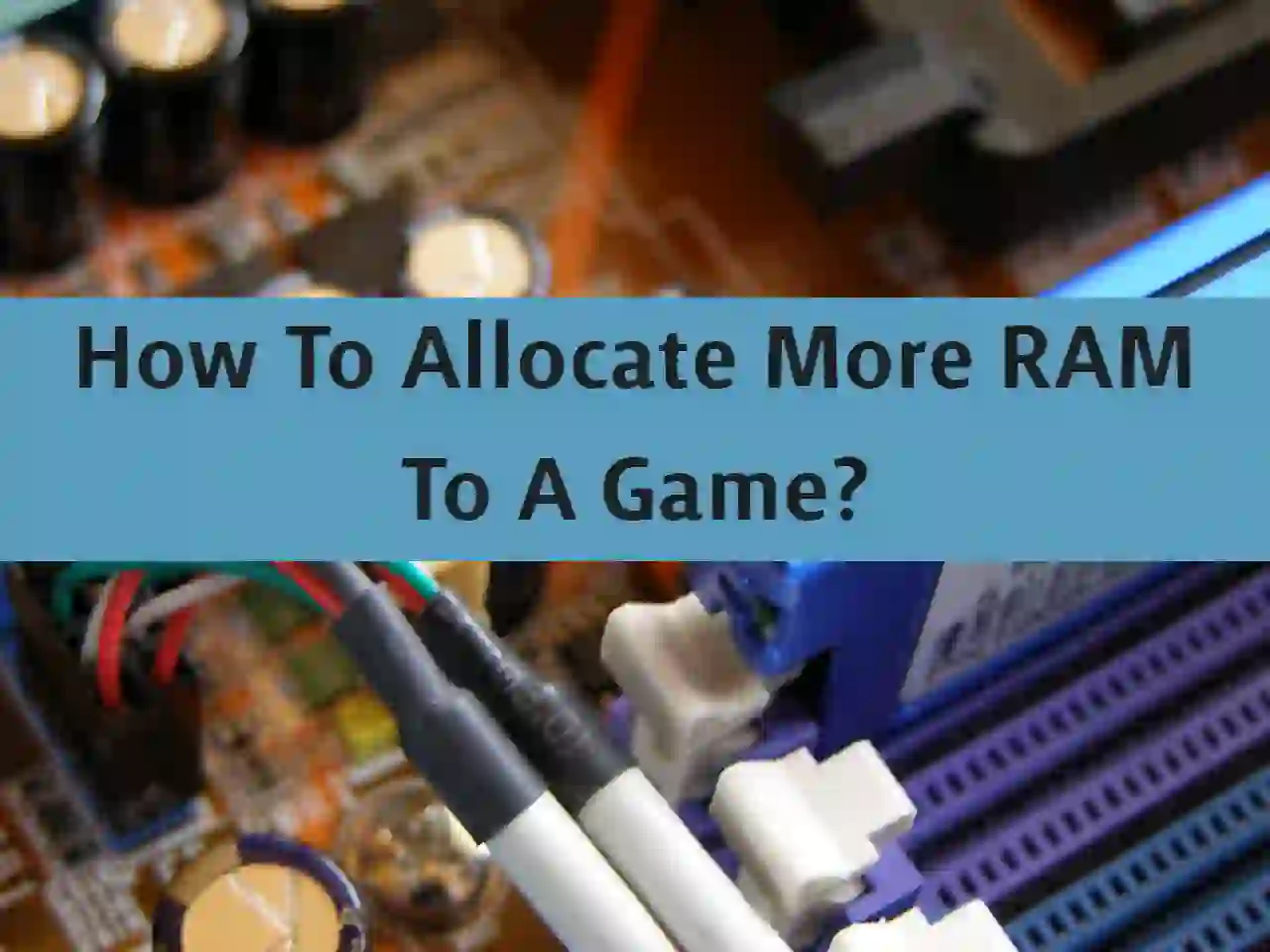Are you lagging when playing your favorite games? If so, it may be because the game you are playing does not have enough RAM. In this article, we shared the complete way to allocate More Ram To A Game
Many applications require a lot of RAM to run smoothly on Windows, especially when playing games. Games require more RAM than most other programs. In some cases, you may run out of RAM in your system because you are playing a demanding game. In this case, the game will not start at all or the game will slow down significantly.
Fortunately, there are ways to allocate more RAM to your game for a better gaming experience. RAM allocation is the total amount of memory used by games or other computer programs.
If you are a game lover, this article is for you. This article will show you how to allocate more RAM to your game and enjoy high resolution, pixels and very clear clarity. But first, let’s understand the basics.
Table of Contents
How To Allocate More Ram To A Game using Windows 10 & 11
What is RAM?
Random Access Memory, which stands for Random Access Memory, is one of the key components of PCs and laptops. This is basically computer memory used to store data in use and machine code. RAM temporarily stores data for running programs. It is not a storage device such as a hard drive or solid state drive.
Each time you open the game, RAM will start the game. It’s too late if the disk is running this process. When you close the game, RAM does not store any persistent information, but is distributed across different programs.
The more RAM your system has, the more processes will run. If you run out of RAM, your PC or laptop will be limited in processing power. And it takes much longer to complete the task. Having more RAM means that more tasks are processed faster and more efficiently.
RAM chips with the same amount of memory may operate at different speeds depending on the frequency. Therefore, when buying RAM, you need to look for the maximum frequency. While many prefer higher RAM, others buy faster, lower capacity RAM. It’s usually better to have more RAM, but make sure it matches the functionality of your processor and motherboard.
When building a gaming PC, the RAM you purchase must be 3200 MHz and DDR4 RAM.
Will the game run faster if more RAM is allocated?
Obviously, the more memory you have, the faster the game will load and the smoother it will run. If your system does not have enough RAM, it may take some time to load or freeze the game. Therefore, having additional RAM available in your game is a good way to speed up your game.
Perhaps allocating RAM will help you manage the playback process and preload the game before launching it. Allocating RAM improves game performance, but if your computer has limited RAM, other programs can affect it. We recommend that you monitor your system and return the settings if you encounter any problems.
Recommended Read: How to increase VRAM in Windows 10
How to allocate more RAM for games on Windows
If you’re a gamer, you need to know that increasing RAM can help your game run smoothly and quickly. However, if you don’t want to spend money on increasing your system’s RAM, there is a better and easier way to allocate more RAM to your game.
Open your laptop or computer and right-click Start (Windows icon) in the left corner of the taskbar. You can also press Ctrl + Alt + Delete and click Task Manager.
When you open Task Manager, you will see many options at the top. If Task Manager is empty, click More Details at the bottom. Then, from all the options displayed in Task Manager, click Details. Click on it to see a list of all programs.
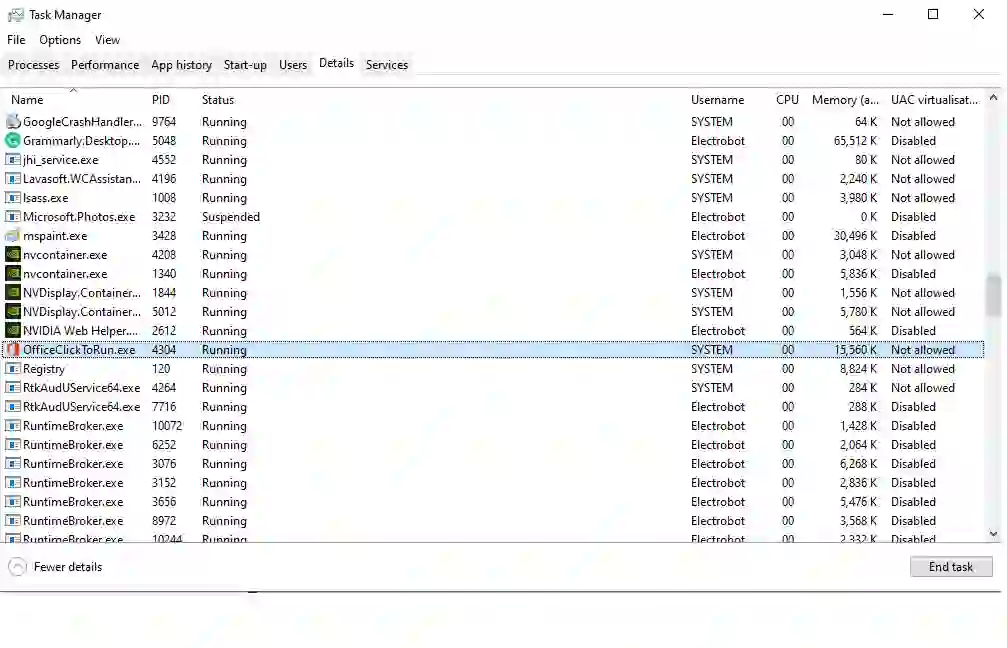
Scroll down, until you find the game you want to allocate more RAM to. Right-click on the game you want and hover over Set Priority to see options from Real Time to Low. Click the High option to display a pop-up window asking you to confirm your settings. Click Change Priority to confirm your settings.

That’s everything. More RAM will be allocated to the desired game. With it, you can enjoy faster and better gameplay. There are only a few simple steps to complete this method.
Frequently Asked Questions (FAQ)
The above described how to allocate more RAM to your game. The above method is simple and safe for your system. If you have any questions, please answer the following questions. These are some of the most frequently asked questions related to RAM.
Can I allocate more RAM to a game on Steam?
Steam is an online gaming platform where you can play, discuss and buy games. If you already own a Steam game, you may be asked if you can allocate RAM for your game. Well yes!
Yes, you can allocate more RAM for your Steam games. This will improve game performance and load times. To allocate more RAM, you need to follow all the steps above. Keep in mind that allocating more RAM does not mean that the game will use all that memory. This means that he uses it when he needs it.
Is there too much 2.32GB of RAM?
32GB of RAM is sufficient, especially for gaming purposes. Having 32GB of RAM means that you don’t need to upgrade in the future. The game configuration requires at least 8GB of RAM.
16 GM RAM is perfect for gaming purposes. 32GB is only suitable for future use of the system. However, at this time, 16GB of RAM is the best and correct option. So 32GB has too much RAM.
Is 3200 MHz RAM good?
If you’re using a Ryzen-based system, 3200 MHz RAM isn’t bad. This gives you excellent performance and some other benefits.
However, many prefer faster RAM, such as 3600MHz. Therefore, 3200 MHz RAM is appropriate, but if possible, you should use a little faster to improve performance.
Does RAM speed increase FPS?
Another way. For example, if RAM limits performance, increasing RAM also increases FPS. However, if you already have enough RAM, it will not affect your FPS.
Therefore, increasing RAM speed can increase FPS, but this is not an obvious scenario. There are always some constraints that prevent the system from getting maximum performance.
Does RAM clock speed affect the game?
The RAM clock speed usually does not affect the game. The impact of speeding up on FPS is minimal. As a result, there aren’t many major changes to the game.
We recommend allocating more RAM for the best gaming experience. Please follow the steps as mentioned in this article.
Conclusion
Random access memory (RAM) is the system’s random access memory. Temporarily save and read the data. Sufficient RAM is essential for the game. Many demanding games require a lot of RAM.
Therefore, the best practice is to meet this requirement & allocate more RAM to your game. This article also described a simple and easy way. This will improve the performance of your game and load it faster.
It’s all about How you can Allocate More Ram To A Game. Now that you know this, why not give it a try and enjoy the game even more? For feedback and inquiries, please leave a comment below!
Shop related Product
Recommendation: Games articles to look at; Top 23 Best AA Games You Should Play Right Away| low budget games pc Top 25 FREE Single Player Games of All Time TOP 24 Open World Best Games on PC Today, Ranked by Mr. Wackadoo Dragon Age 4 release date, story, gameplay, and everything else so far Before the Blood| Announce Trailer| PC debut| Before the Blood Game on Steam— Enter Yes™ Recommendation: RTX graphics card chipset to look at; Best RTX 3070 Graphics Cards of 2021 Top GPUs-Best Graphics Cards for Gaming in 2021–2022 Best 2022 GeForce RTX 3080 Amazon Graphics Cards, Check Out Today’s Best Deal Best Gaming Headsets for PS4 and PS5 in 2022 and beyond List Of Best RGB Keyboards To Buy In 2021 and beyond